TABLE OF CONTENTS
Most of the time your Time Cards (TCs) will be created automatically based on your Clock-In, Clock-Out and GPS tracking data. But sometimes things go wrong, like if you forget to Clock-In, forget to Clock-Out, accidentally let your phone battery die while on-the-clock, etc. When this happens, you should submit a Time Adjustment Request (TAR) so your Time Card Reviewer can fix your Time Card.
Advanced TARs provides functionality to log clock-in and clock-out times, add on-site, office/warehouse, or lunch breaks, and assign them to the correct Work Order and activity for accurate records.
Enable Advanced TAR
To use advanced TAR features, you need the Requires Activity Allocation role.
Submit a TAR
There are two main ways to submit a TAR: solicited TAR and self-initiated TAR.
Solicited TAR
This is a TAR you must resolve before clocking in.
- Tap the day to open the Time Card and Requests screen.
- Review the details and comments from the Time Card Reviewer or Timekeeping Manager.
- Tap the green arrow to respond. This opens the Timekeeping Request card in Edit mode.

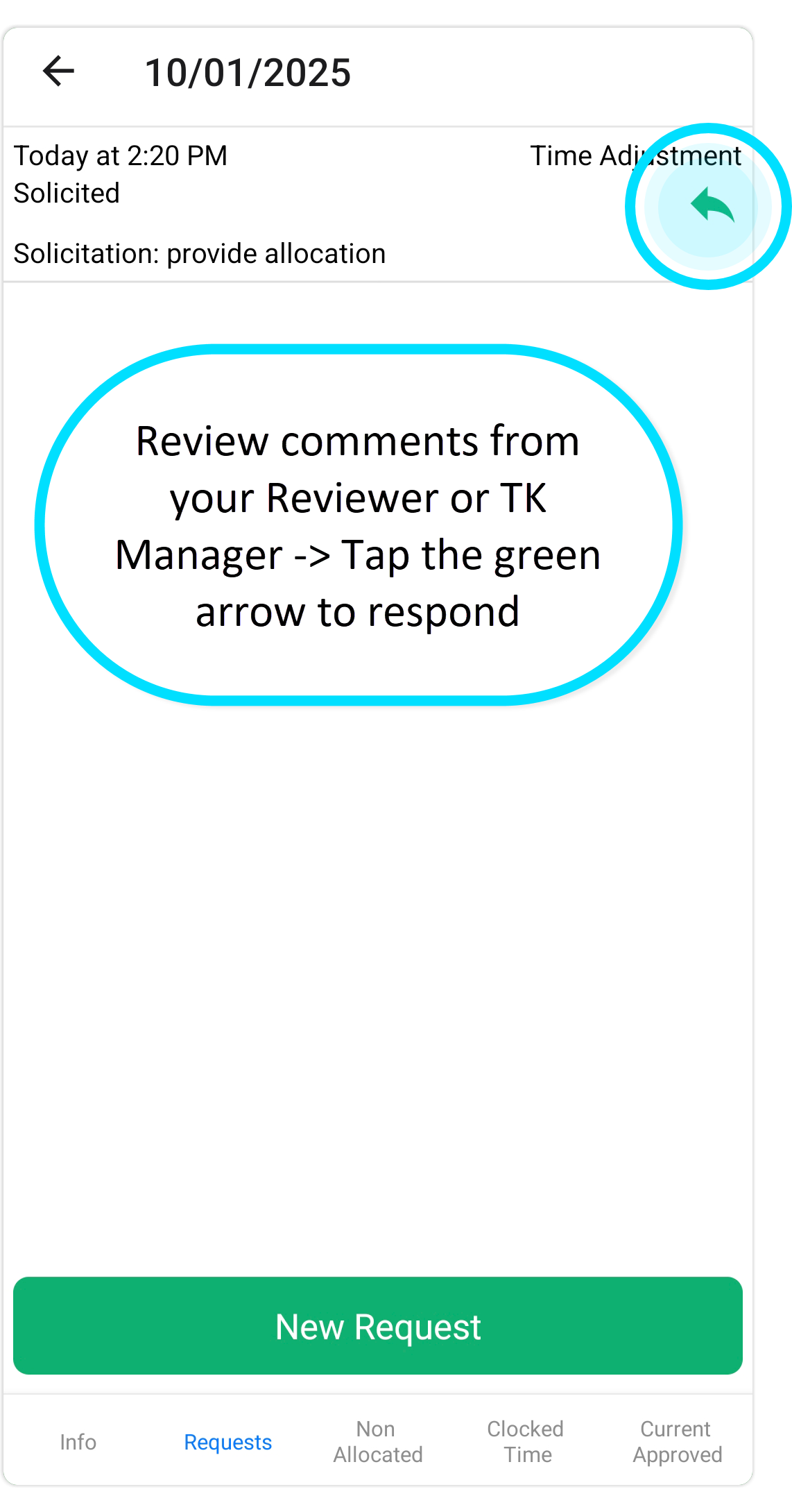
Self-Initiated TAR
- Open the Timekeeping module.
- Tap the Calendar icon in the top right.
- Select the day for your TAR.
- Go to the Requests tab to open the Timekeeping Request card in Edit mode.
From here, the steps are the same for both methods.
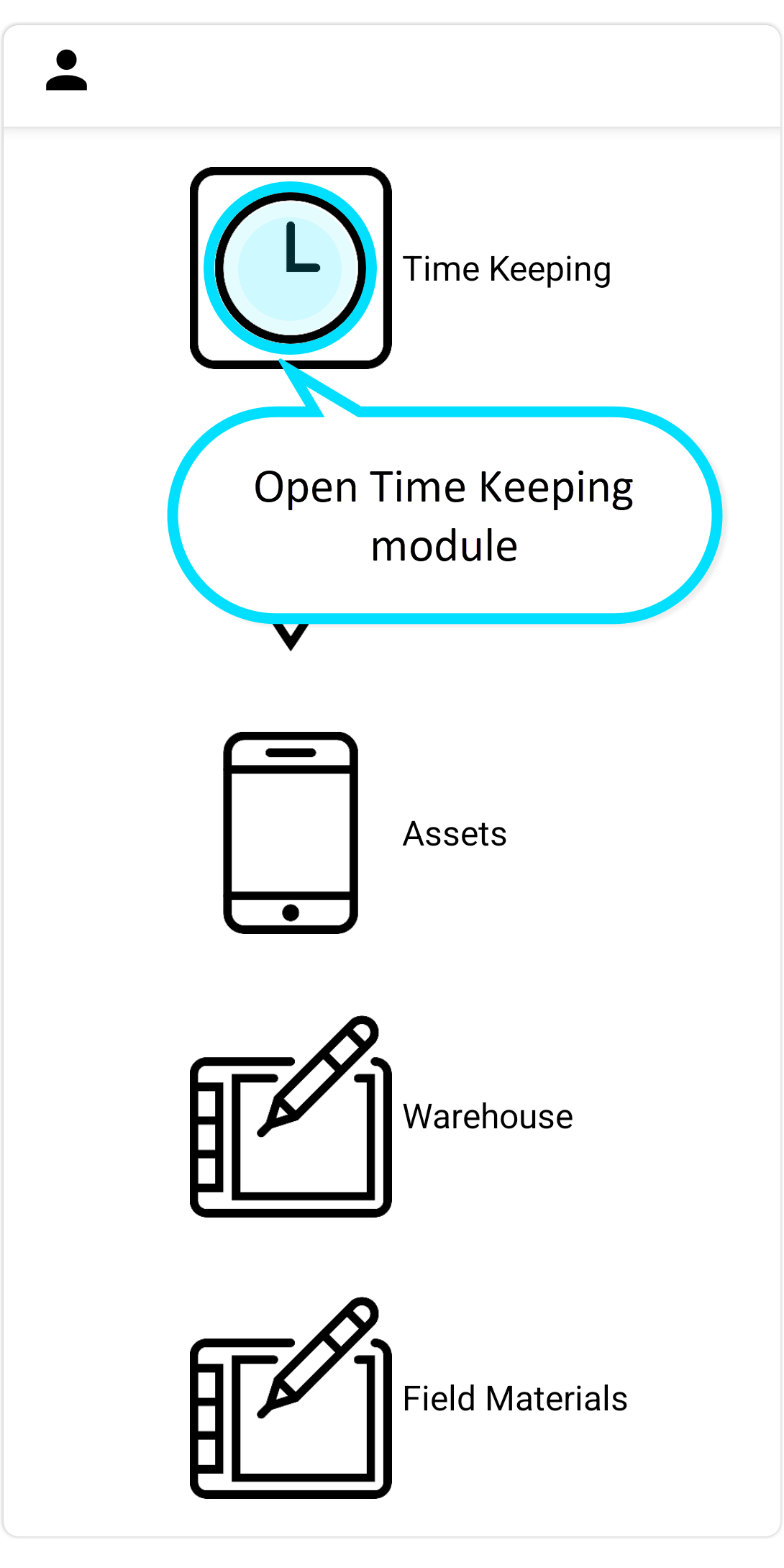



Filling Out a TAR
The first screen shows:
- The selected date.
- Your shift(s) with start and end times (usually one shift).
- Fields to enter Clock-In and Clock-Out times.

Enter your Clock-In and Clock-Out times.
- To prefill these with your shift’s start and end times, tap the blue-marked shift period.
- Or use the spinners tochange either the Clock-In time, Clock-Out time, or both.
- Check the total hours displayed below, then tap Confirm.

Adding Details
On the next screen, provide additional information:
- Always add a comment.
- Include on-site, office/warehouse, or lunch breaks, and assign them to the correct Work Order and activity.
Let’s build a daily work timeline:
- Tap Add On-Site to log on-site time.
- Select a Work Order.
- Most of time you will only see one or two WOs listed, but if you have many options, you can filter by some part of the WO name.
- If the Work Order is set up to require Activity code allocation, you will be prompted to indicate which Activity applies to the work you were doing at this time. If you unsure which Activity to pick, choose UNKNOWN.
- If you worked on more than one Activity for this WO during this period, you will need to split the period into several back-toback periods and allocate each period to a different Activity under that WO.
- Select a Work Order.
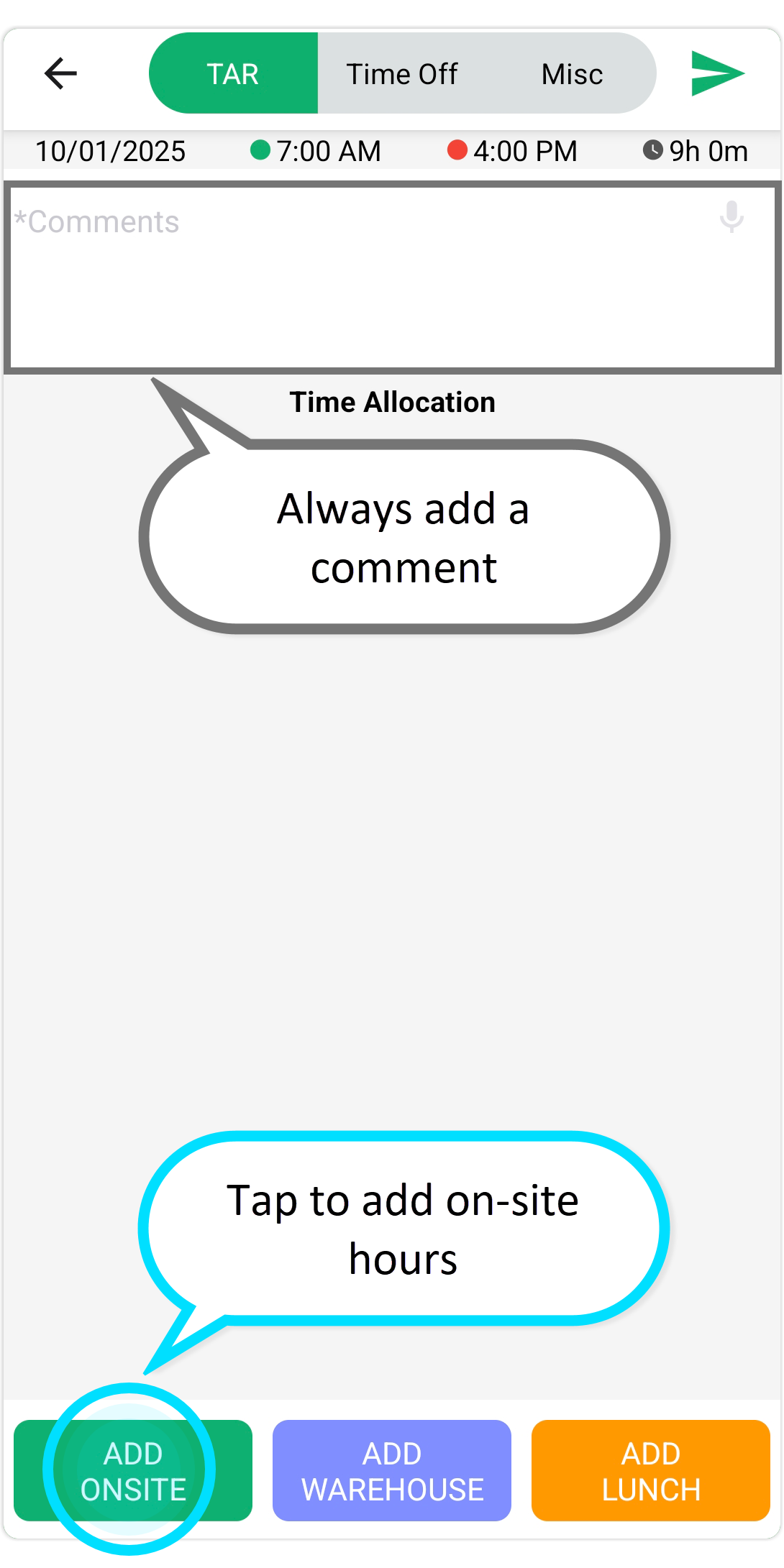
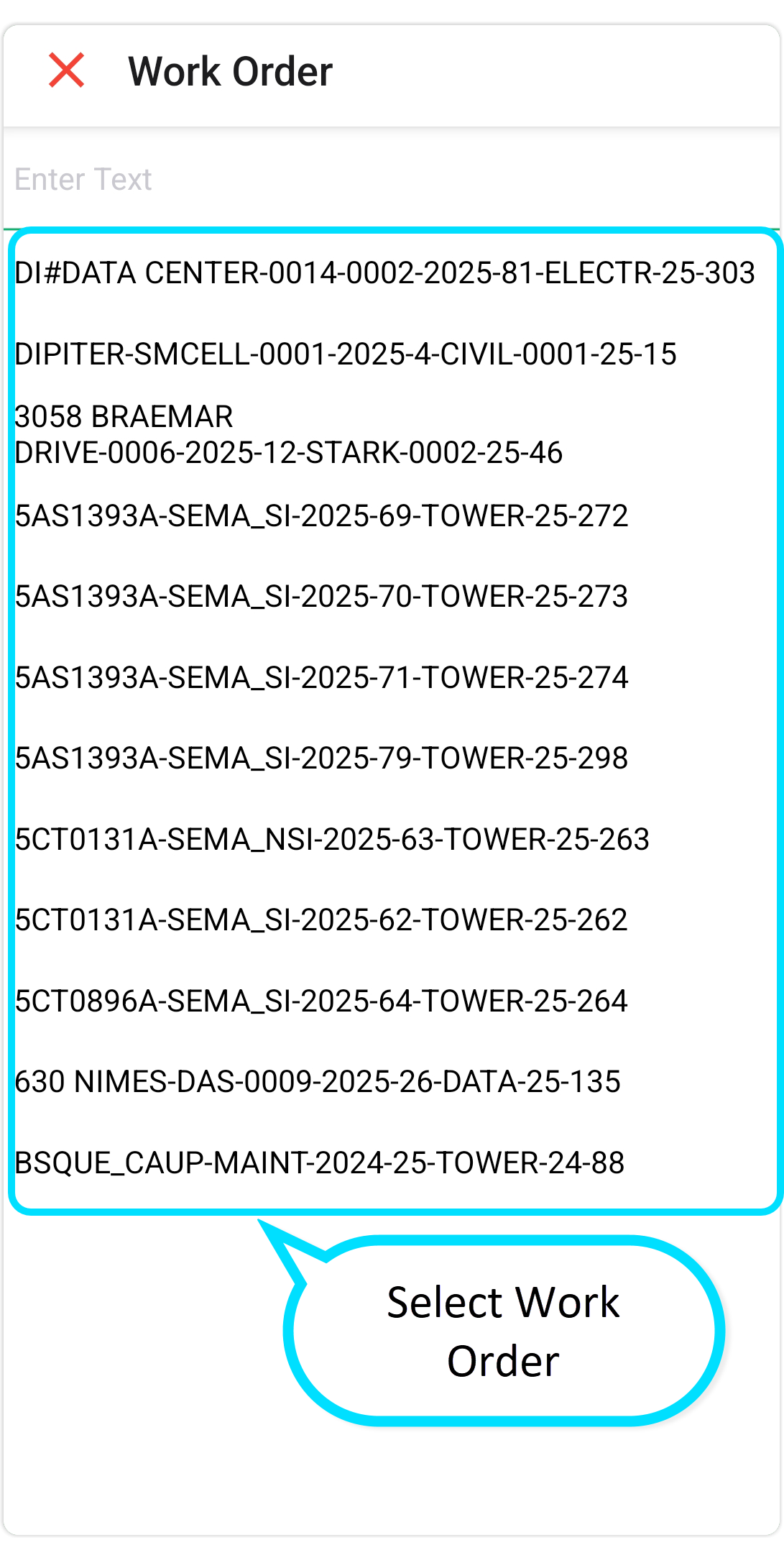
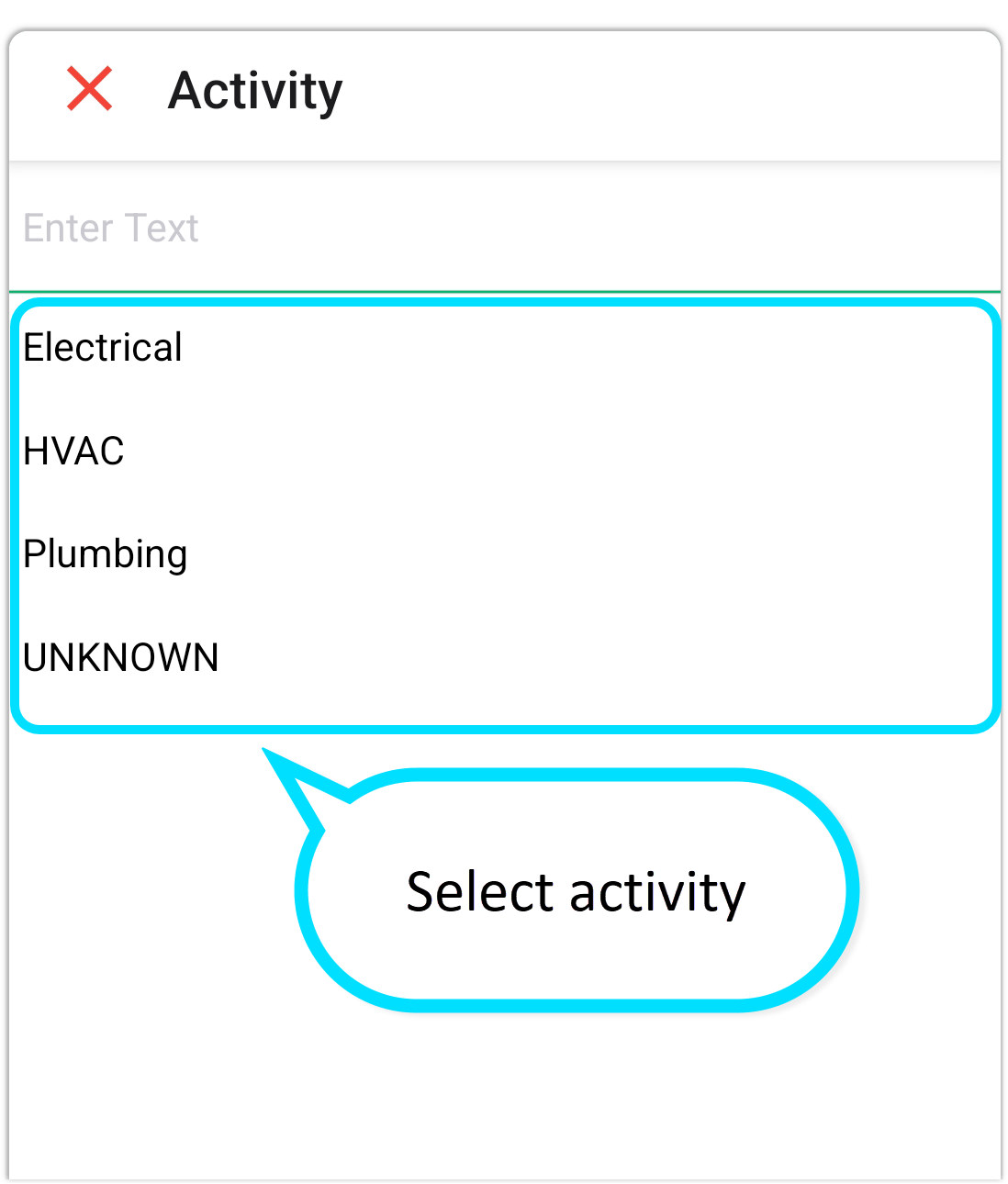
2. The first time period covers your entire Clock-In to Clock-Out time.
You might want to add more period to this day if:
- You left the Site/WH and went to another Site/WH.
- You need to break-up the time to allocate to more than one Site/WO and/or more than one Activity code under the WO(s).
- If you want any additional break-down for the day, tap the time box to edit the Start/End of this period.

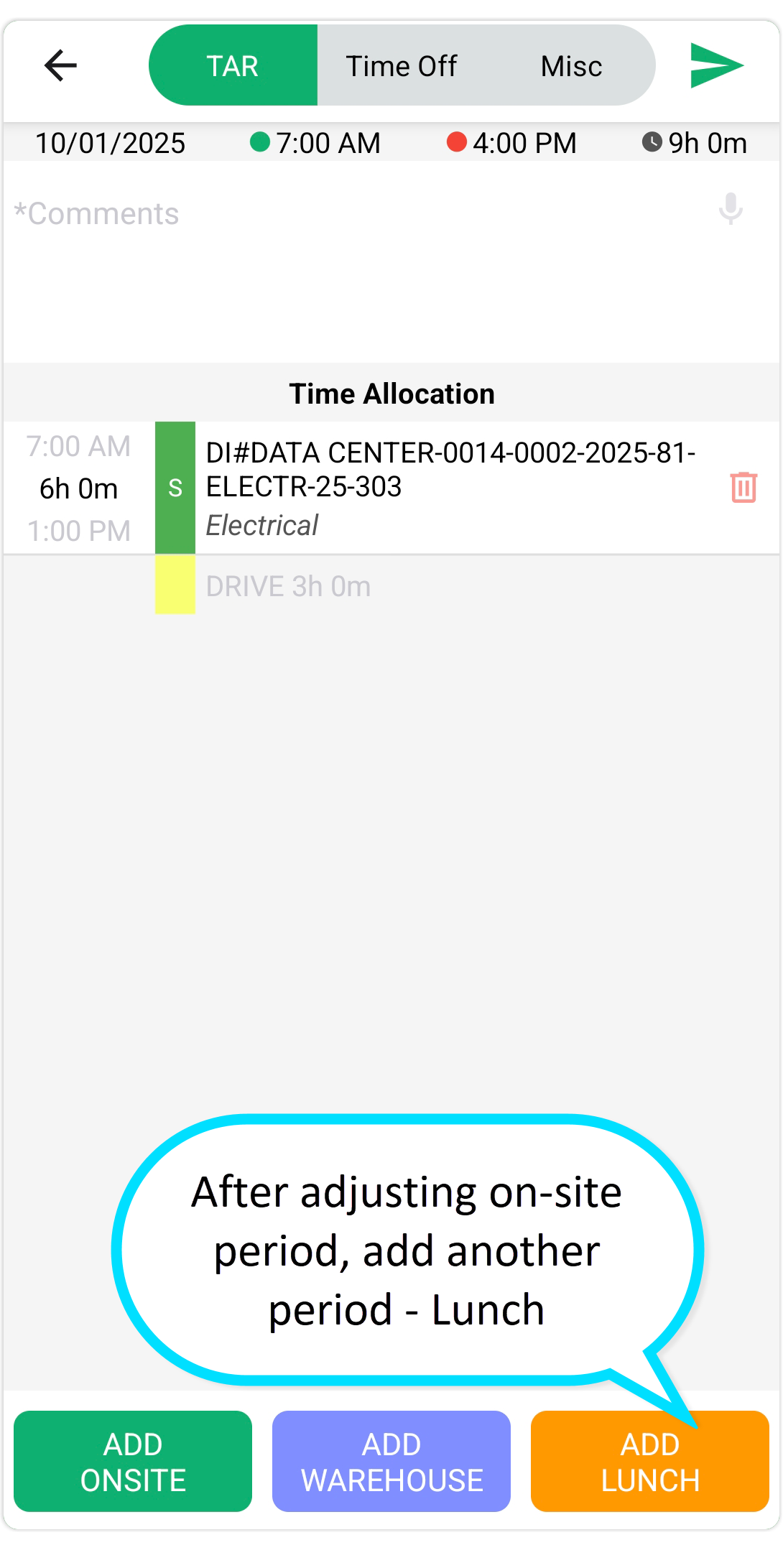
3. Add a lunch break, e.g., from 12:00 PM to 12:30 PM. If it overlaps another period, it will split it.
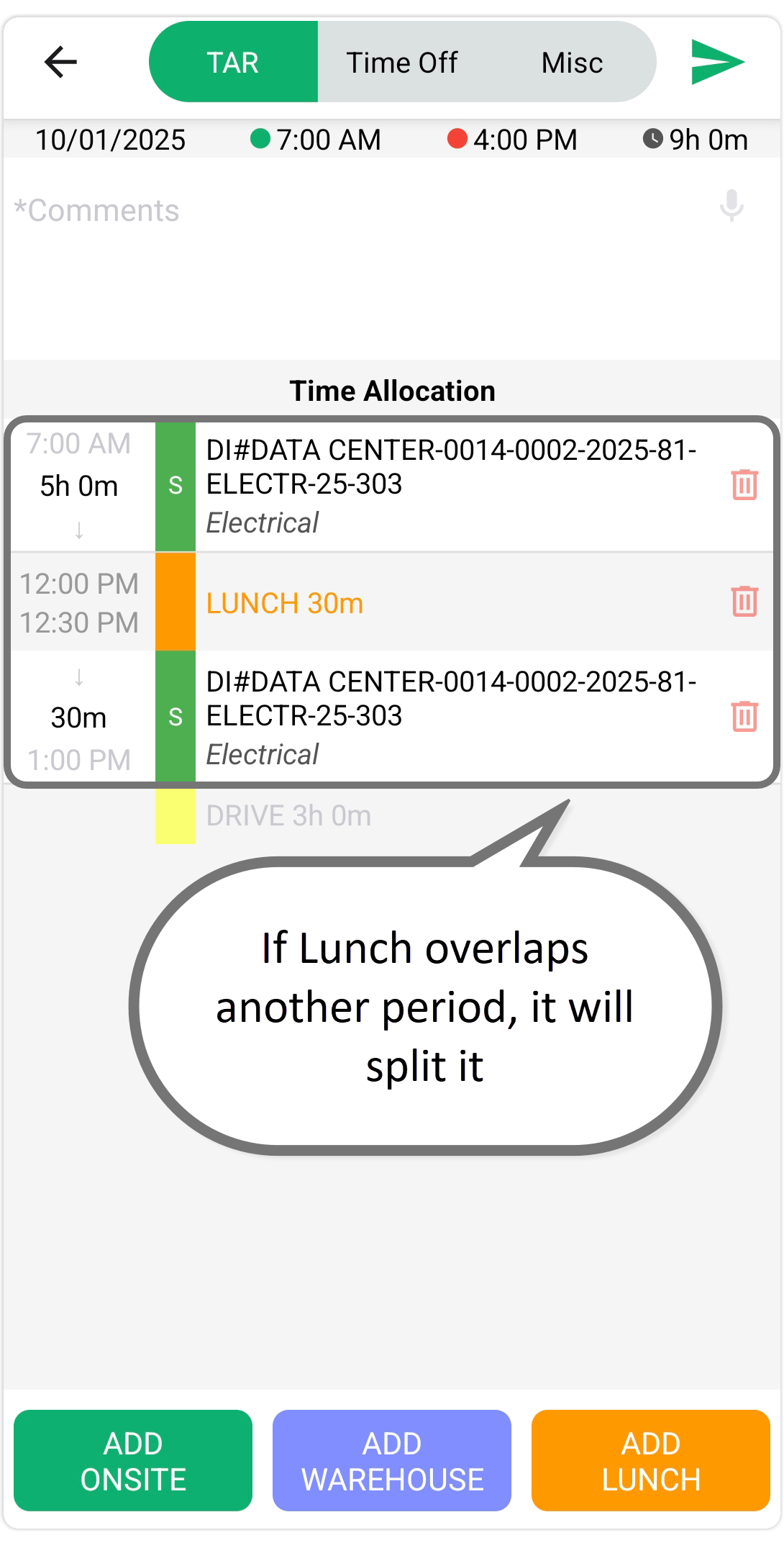 4. Add office/warehouse time, e.g., from 2:00 PM to 3:00 PM, and assign a Work Order and activity.
4. Add office/warehouse time, e.g., from 2:00 PM to 3:00 PM, and assign a Work Order and activity.
- Any gaps are shown as drive time.
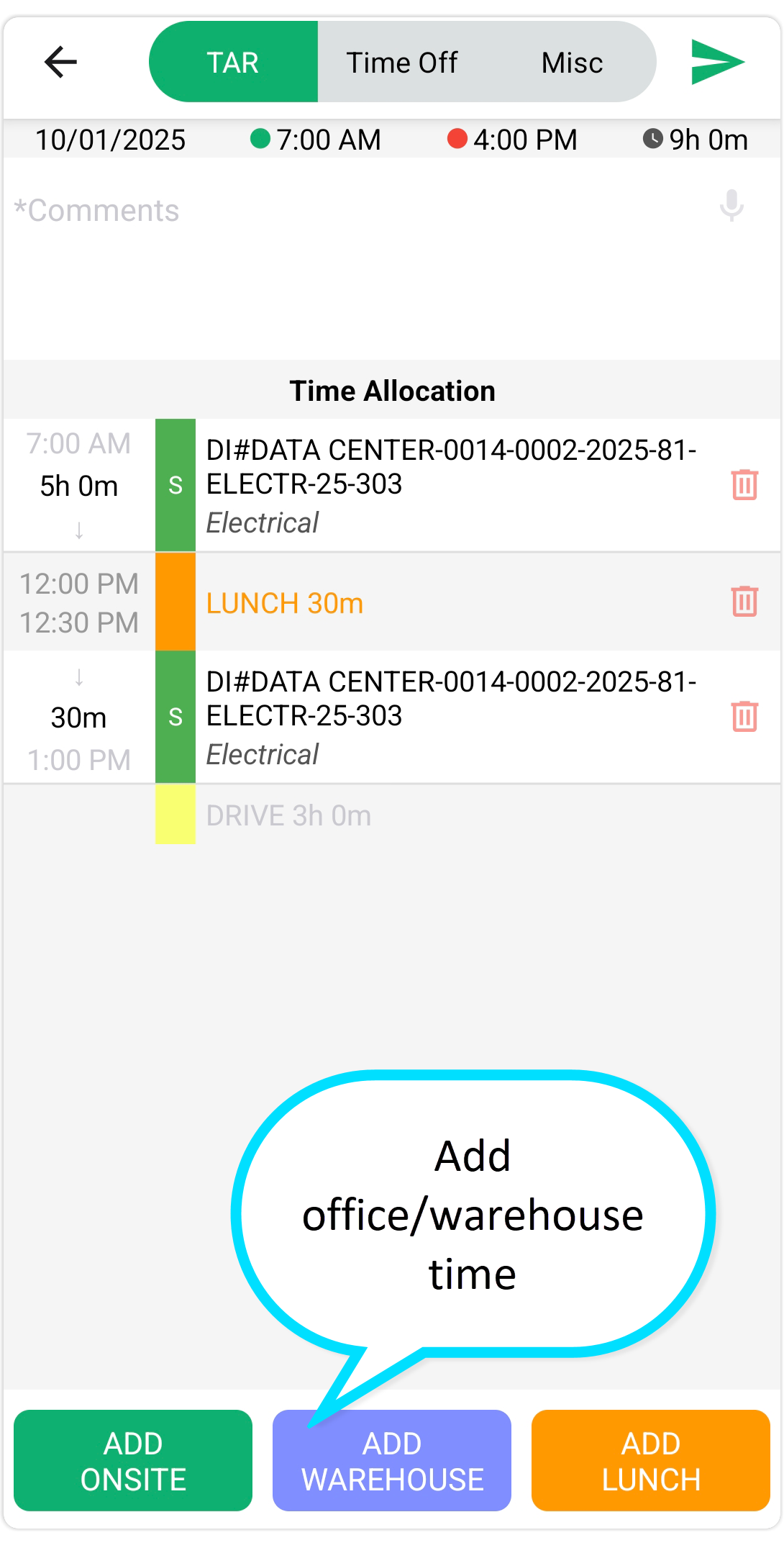
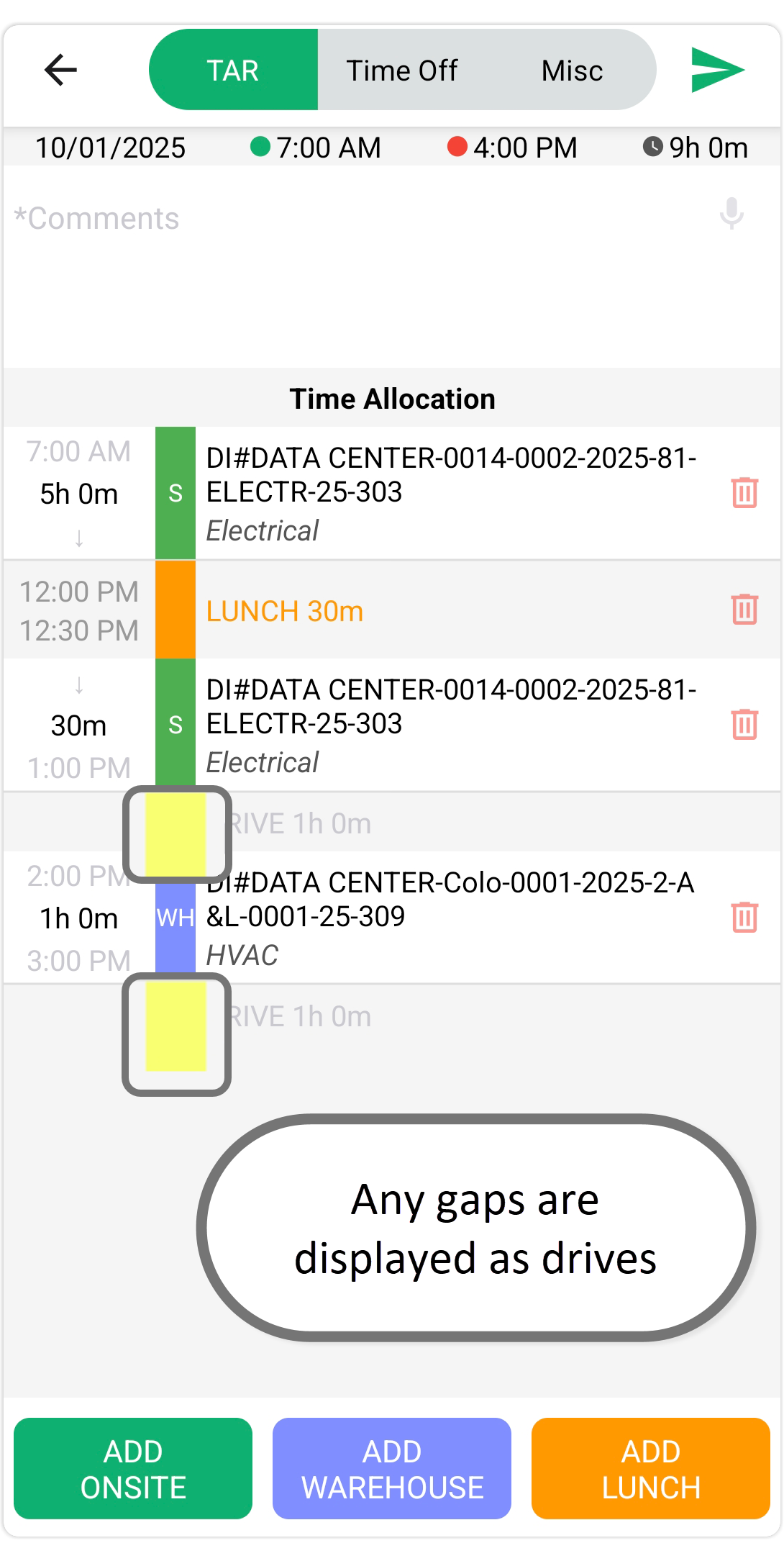
Final Steps
To make changes:
- delete a time period by tapping the trash icon
- tap the Work Order to change it and its activity
- Or adjust Clock-In/Out times.
- Note: Changing Clock-In/Out times resets the timeline, so you’ll need to rebuild it.
- When ready, tap the green plane icon to submit your TAR.
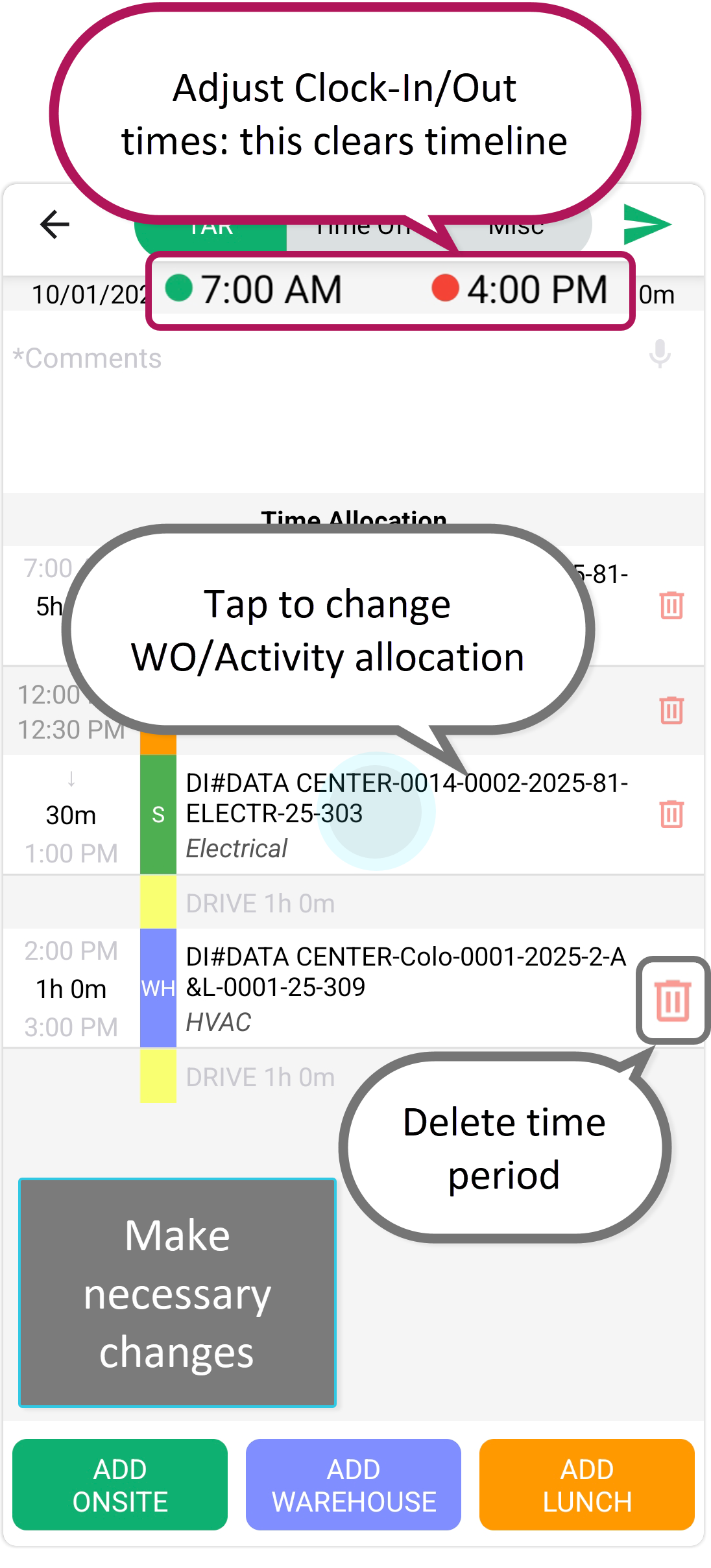

Once submitted, your TAR appears in the request list for the selected date.
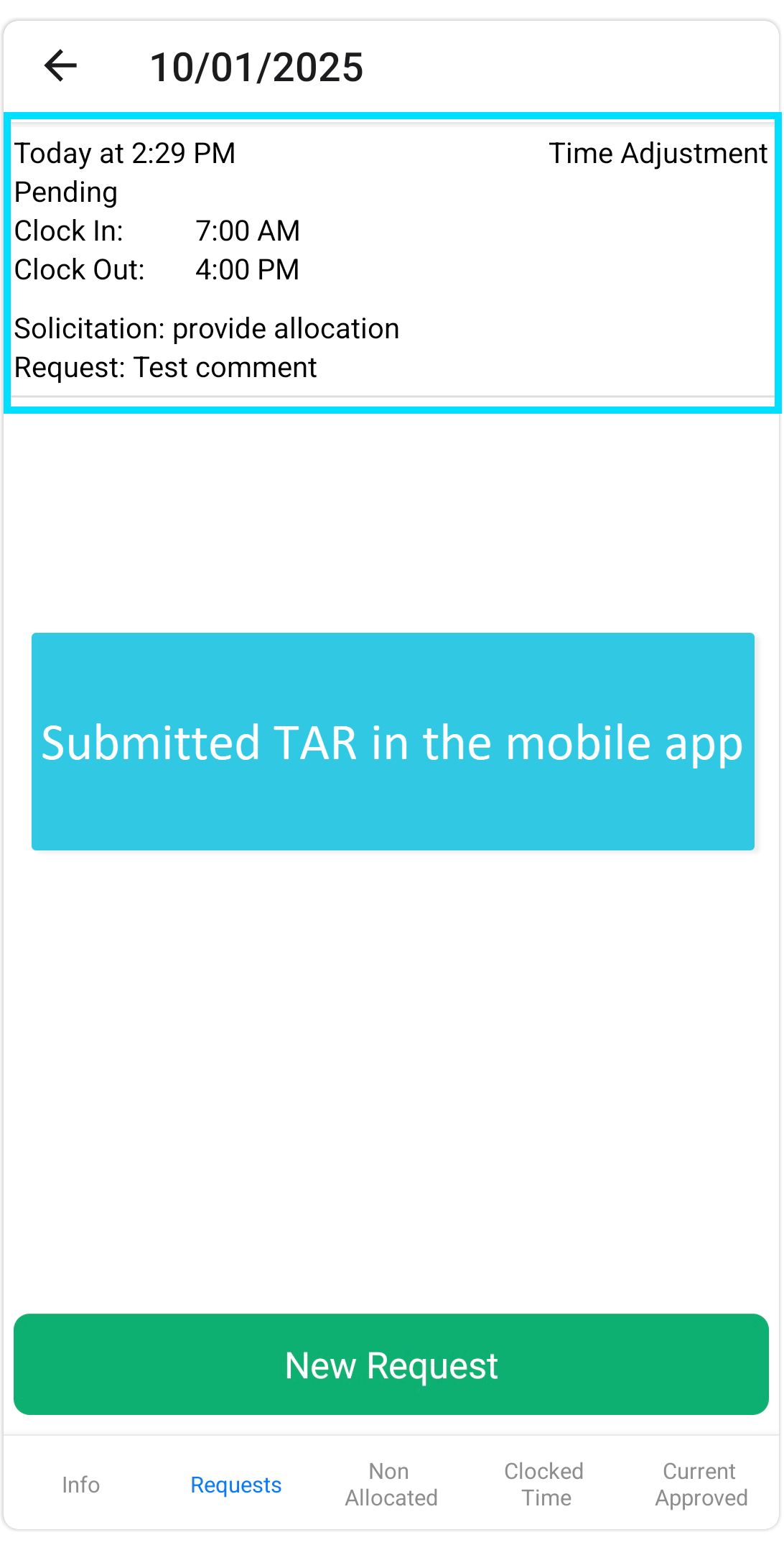
A Time Card Reviewer or Timekeeping Manager will review it, apply the log to your Time Card, and complete the adjustment.
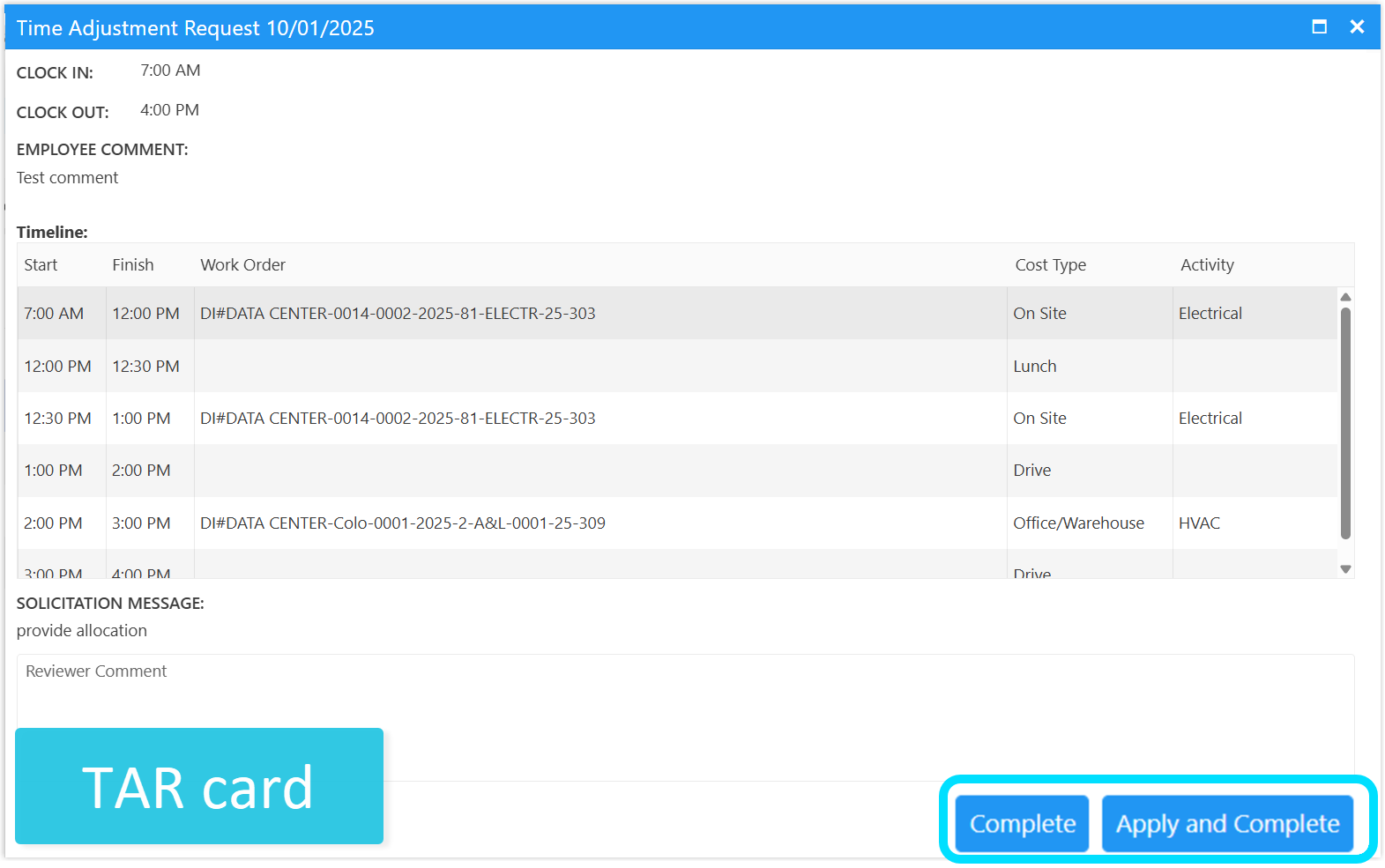
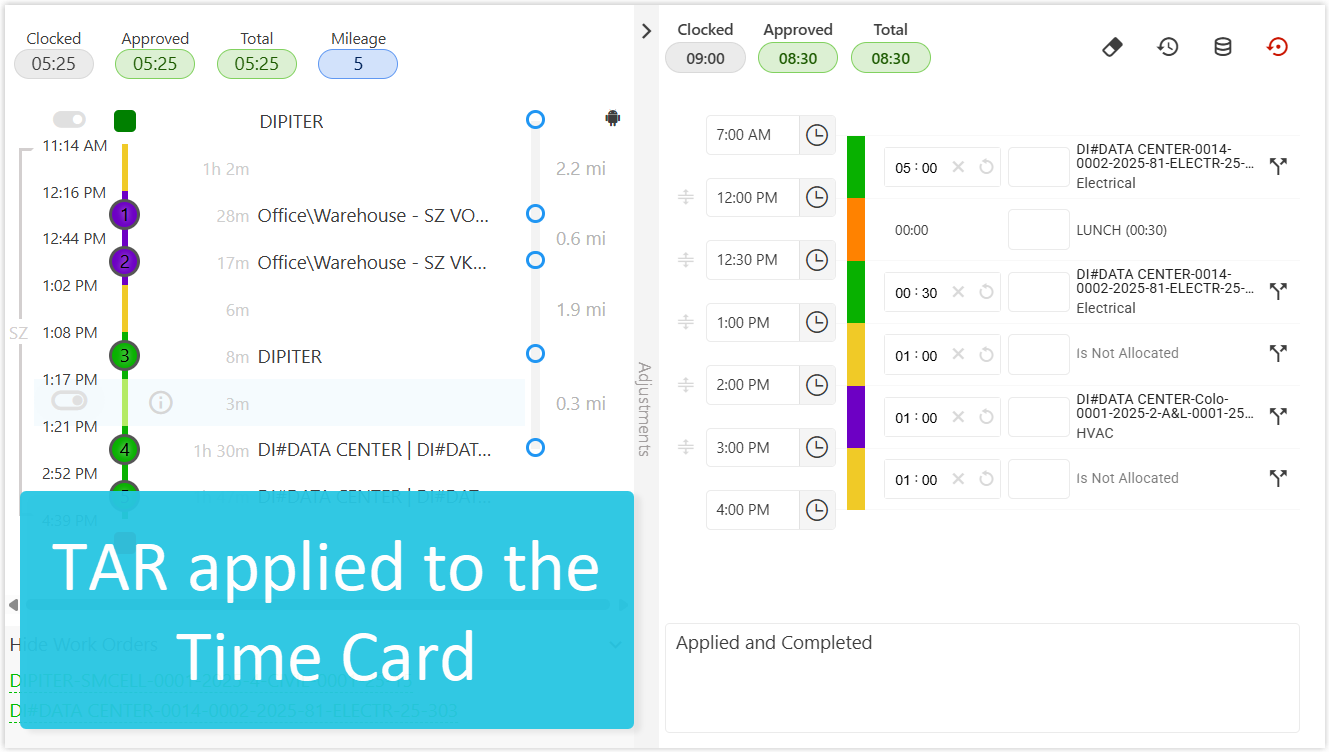
Watch a Video
Was this article helpful?
That’s Great!
Thank you for your feedback
Sorry! We couldn't be helpful
Thank you for your feedback
Feedback sent
We appreciate your effort and will try to fix the article