How to Create a Customer - Options Summary
There are 2 ways to create a Customer:
- During Build Plan Generation, if enabled, a simple Customer Record can be added
- By going to the Customers reference (technically the Organizations reference, Customers view) and creating a record
Who Can Create a Customer?
It depends on the following conditions:
- If constant QBUseSyncItemsForGBP = true: Not available as you can use only existing synced records.
- If constant QBUseSyncItemsForGBP = false: Available only for users who can create records in Organizations reference.
If Customer Creation is enabled at all, by default, it can be done by employees in the "Accountant and Bookkeeper" and "Project Library Manager" Roles.
Access can be added for individual users to create customers, BUT it is important to note that in granting this access you enable the user to access and view ALL Customers in the system, not just those they create.
How to Create a Customer - Details
Create Simple Customer During GBP
The easiest way to create a Customer is to do so while generating a BP for said customer.
You can do this as illustrated below:
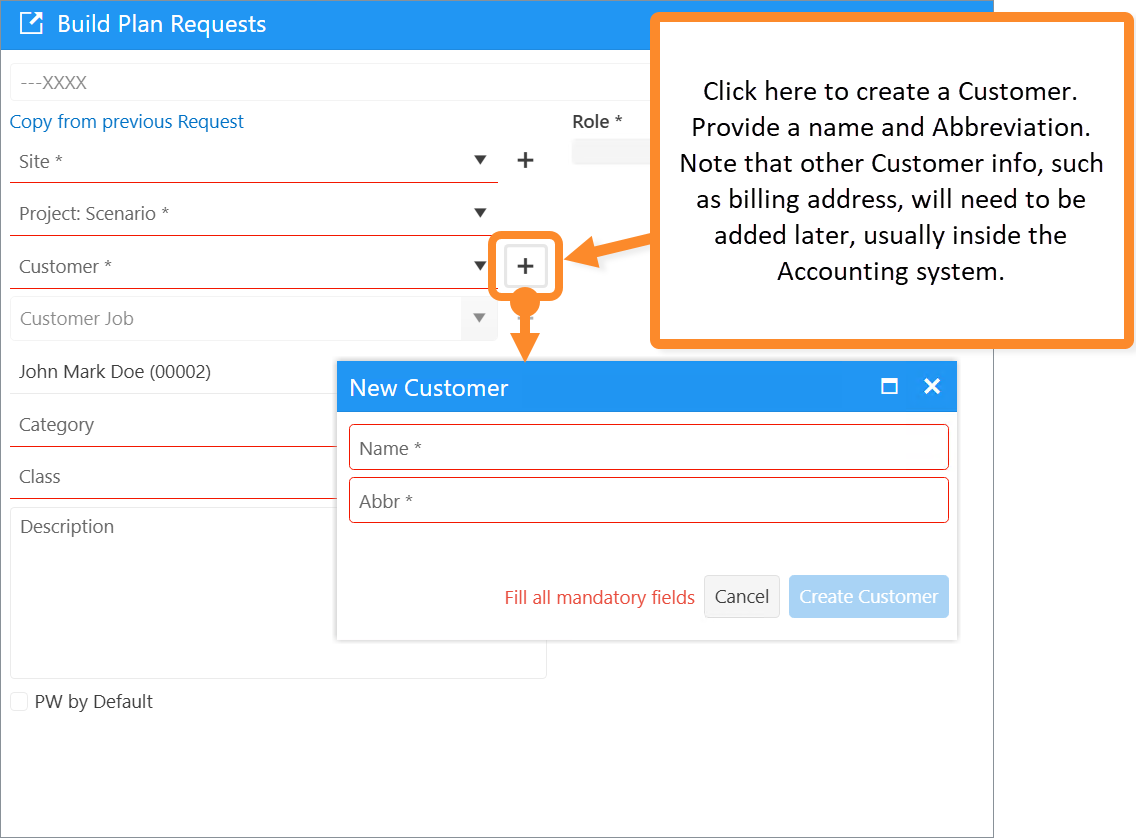
Create Customer via Customer Reference
To do this:
- Ensure Desktop Integration is turned-on
- Open Quick Launch and search for "Customer" - Open the Reference
- In the Reference, in the upper left corner, click "Create Record" to add a Customer
- Fill all required fields and save




Was this article helpful?
That’s Great!
Thank you for your feedback
Sorry! We couldn't be helpful
Thank you for your feedback
Feedback sent
We appreciate your effort and will try to fix the article