TABLE OF CONTENTS
- Client Purchase Orders in the FCX General AR Process
- Who can create Client Purchase Orders
- Add Client Purchase Order to FCX
- Client Purchase Order Card
- Close PO
- Cancel PO
- Change PO
Client Purchase Orders in the FCX General AR Process

Who can create Client Purchase Orders
Access to the CIM Purchase Orders reference: FSMFinancial user group — full access.
Add Client Purchase Order to FCX
Process Steps Overall
- Receive Client Purchase Order CPO (email body, document, external system, etc.)
- Open BP's CIM tab via Status Dashboard or BP card.
- Create a CPO any way you want:
- Click on New Purchase Order on CIM tab of BP card
- Open the BP card → click Customer PO Total to open BP CPO list and create a new record.
- Enter PO Number & Received Date.
- Enter PO Line Items with verbatim #, description and total. There are 2 ways to do this:
- Manually enter the lines into the PO's table
- Import from Excel
- Attach CPO Document to CPO if applicable.
Open BP's CIM tab via Status Dashboard and create CPO

Open BP card and create a new record of CPO
Open BP card → click Customer PO Total in the financial part of the BP card → create a new record of CPO.

Enter PO Number & Received Date

The row number will be filled in as you enter data: either the description or the total amount.Enter PO Line Items
Enter PO Lines Manually
Add PO description and total 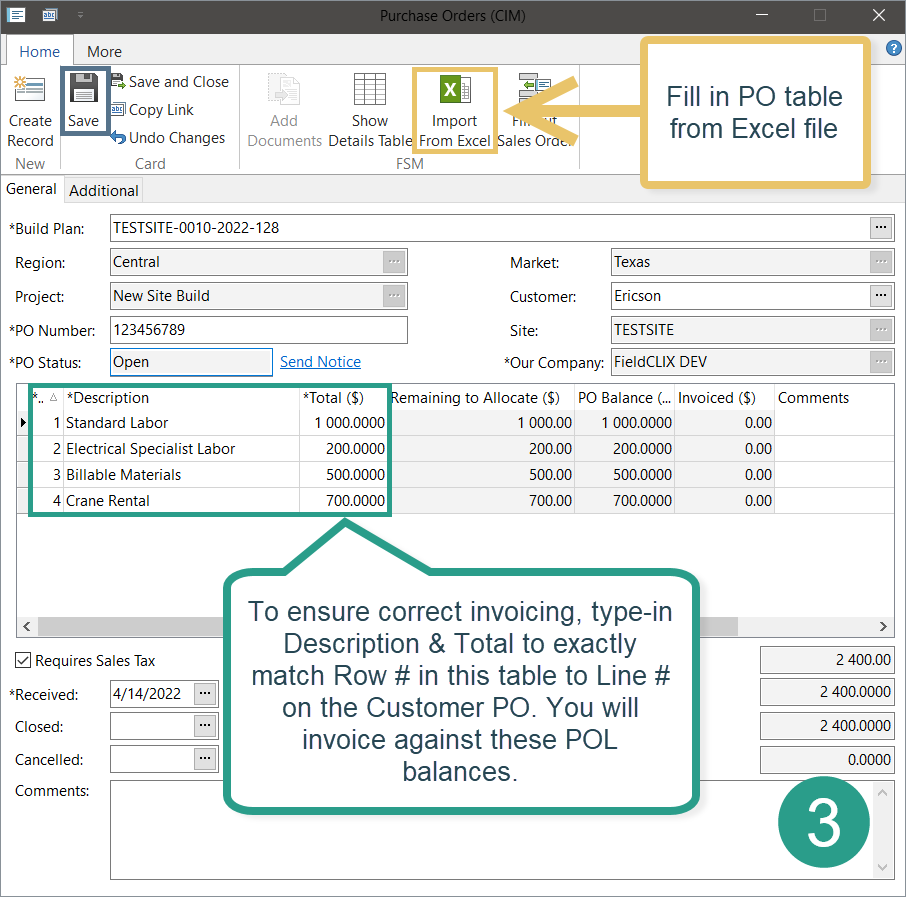
Import PO Lines From Excel
You can use the following as an import template:
To import PO details correctly, edit the file in the required format:
- Put all data on the 1st sheet.
- Enter column names in the first row.
- Put the PO line description in the first column.
- The second column contains PO Line total.
- The third column describes PO lines comments.

Attach CPO Document to CPO if applicable

Client Purchase Order Card



Close PO
The system automatically closes a CPO when all PO lines are fully invoiced (PO Total is equal to the Total Invoiced amount, PO Balance is zero).
You can manually close the PO as well. To do this, enter the close date.
The PO can be reopened if the balance isn't exceeded. To do this, delete the closed date.
Cancel PO
To cancel a PO that has been rejected by a Client, you must enter the canceled date in the appropriate field. Once you've done this, the system will:
- clear the PO association in the SO card
- change the PO Status to Canceled
- zero out the Remaining to Allocate amount.
To undo a cancellation, delete the cancelled date.
You cannot cancel a purchase order that has been invoiced.Change PO
If you want to make changes in a PO, for example change PO Total, you should decrease or increase PO Total. Then you adjust related SO(s) → then you upload a new version of the PO document with updates.
Was this article helpful?
That’s Great!
Thank you for your feedback
Sorry! We couldn't be helpful
Thank you for your feedback
Feedback sent
We appreciate your effort and will try to fix the article