TABLE OF CONTENTS
Sync Vendors from QB
We sync the QuickBooks Vendor database with Organizations in FieldClix. The following table shows how the fields are mapped across:
From QB | To FCX |
Vendor Name | Name |
— | Category =Vendor |
Vendor Type | Org.Category |
Billed from | Billing Address |
Shipped from | Shipping Address |
Payment Terms | Payment Terms |
Account No | Account Number |
Vendor Is Inactive | Status |
Vendor's fields synced from QB are not available for editing.Vendors reference supports two-way sync. You can create a Vendor and sync it to QB. In this case, Vendor card fields are matched as follows:
| From FCX | To QB |
| Name | Vendor Name |
| Status | Vendor Is Inactive |
| Billing Address | Billed from |
Shipping Address | Shipped from |
Payment Terms | Payment Terms |
Account Number | Account No |
After the Vendors have been synced with the FCX, we need to fulfill the Vendor Card.
We store Customers and Vendors in one reference — Organizations. There are two different views of the reference that show either Customers or Vendors. You can use a quick launch and enter Vendors to filter the reference by type of organization.
Who can access Vendors reference
In general, the following user groups have access to the Vendors Reference, but this can be changed at your request:
- Accountants and Bookkeepers - Full access
- All users - view only
Vendor Card
Open Vendor Card and fill in all required fields.
General Information

Account Settings
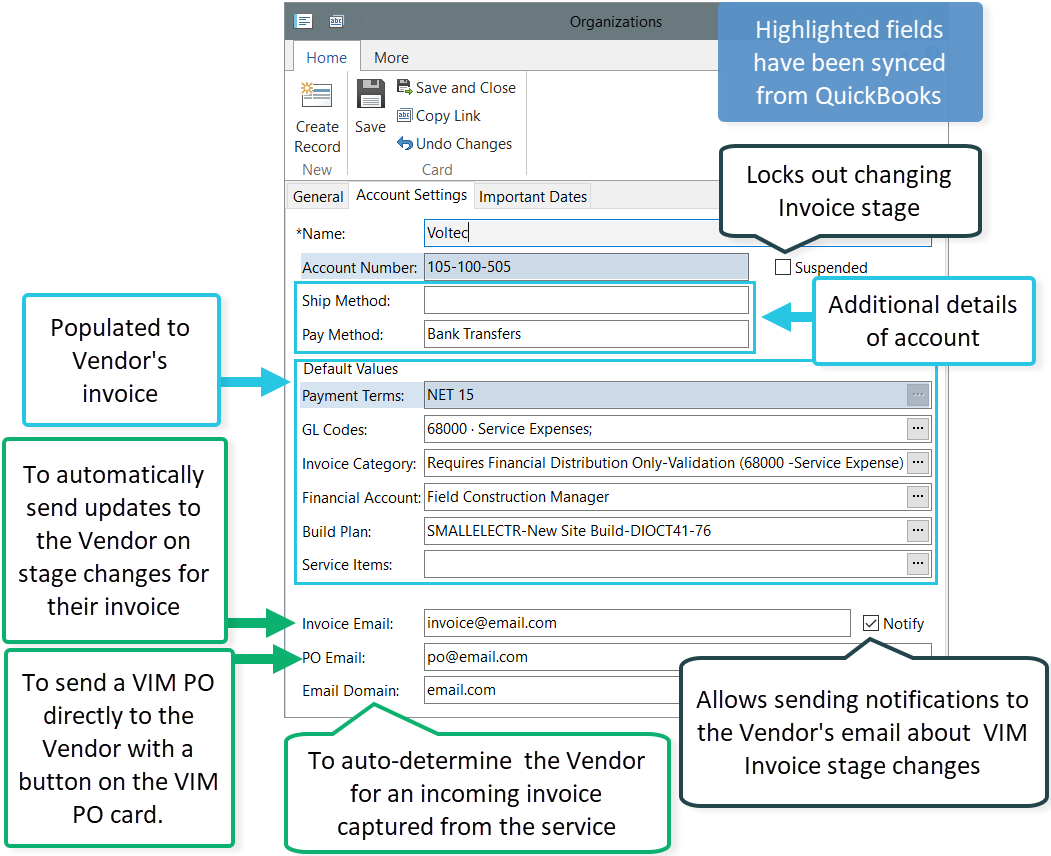
On the Account Setting tab, we set default billing settings for the Vendor. However, several Vendor settings follow the priority, and can be overridden in the invoice allocation table.
To learn more about Expense Accounts, Financial Account, Build Plan priority in the invoice allocation tables,
You can put many emails in Invoice Email and PO Email fields. The delimiter is “;”.
The email domain is the web address that comes after the @ symbol in an email address. To define Vendor correctly during the invoice capture, do not enter the @ symbol in the Email Domain field.
The Notify checkbox in the Vendor card allows you to enable email notifications for the Vendor about VIM Invoice stage changes. You can also choose for the particular invoice whether to notify the Vendor about a rejected Invoice or not.

If a Vendor is no longer suspended, the Vendor's Responsible will receive a notification.

Important DatesOn the Important Dates tab, we can monitor events related to the Vendor.


How it works.
We describe an event, set the expiration date. The expiration date indicates when event reminders will cease.
Also, we can set a “yes" value in the field “suspend if expired” if we want to put on hold the invoice process for the Vendor.
The system checks the reminder schedule and notifies the Vendor Responsible Employee about the event.
The reminder schedule can be different: once or daily. If the reminder is sent each day, the system displays the last and next date of reminder in the appropriate fields in the Vendor card.
When the event date expires, the Vendor will be suspended.
Was this article helpful?
That’s Great!
Thank you for your feedback
Sorry! We couldn't be helpful
Thank you for your feedback
Feedback sent
We appreciate your effort and will try to fix the article